Image Capturing
Necessary requirements for a range of image capture methods including; scanning, screenshots and digital camera.
Computer requirements for the scanning of images include; a USB or wireless connection that connects the computer with the hardware, which include different forms of scanners such as a flat bed scanner, a sheet fed scanner, a handheld scanner or a drum scanner.




A software programme that interacts with the hardware is also a standard requirement. To scan photographs at the best possible quality it is important to ensure that they are scanned at no less than 600 DPI. Scanning at 1200 DPI will provide a archival – quality photograph. To scan at above 1200 DPI is not necessary.
PC Screenshot
To make successful screenshots on PC you must press the ‘prt scn’ button on the keyboard followed by ‘Copy & Paste’ into your chosen photo editing software – from there you may crop or edit the screenshot however you wish too.

Mac Screenshot
To take a screenshot on a Mac you must hold down 3 different keys on the keyboard. These keys are – ‘Command’ + ‘Shift’ + ‘3’. This takes the shot and automatically saves as a PNG file to the desktop or your chosen saved file.
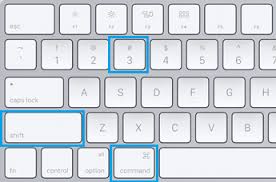
Computer Requirements for image capturing from a digital camera;
Capturing images on a digital camera and transferring them to a computer is a fairly simple task that requires a couple of connections and a software programme. Depending on the type of camera you have you can make the connection to the computer in different ways.
Most recently digital cameras have become equipped with a WIFI or Bluetooth feature, which allows you to wirelessly transfer images from your camera to your computer.
Alternatively, if your digital camera is compatible to a WIFI SD card, which gives the same functions of a WIFI feature on the camera, you may use this also. You can set up the SD Card on the computer and then insert it into your camera, where it will automatically upload images taken on your camera, to your computer any time it detects a WIFI connection.
If your camera is an older version and doesn’t support WIFI you can use a standard SD Card from your camera, insert it to a card reader on your computer and transfer images this way.
Another option is to use a cable that connects to a USB port on your computer and the A/V Out port on your digital camera, this usually ties in with a computer software that comes with the digital camera and allows you to download all images from the camera straight into your chosen file on the computer. This is always a good option for older cameras or computers that don’t have the latest cable ports or wireless connections.
Problems associated with image capture
Moire Patterns Also known as an interference pattern that sometimes occurs in digital images. Moire patterns are more prominent in digital images that have been scanned, e.g scanning a magazine or print. The pattern becomes apparent when two similar patterns or images are overlaid and slightly rotated and interfere with each other, producing a third undesired image and/or pattern.
- Pixelation most often occurs when an image that is made up of pixels, is displayed at a larger size than originally intended or displayed on a lower resolution screen. The image becomes pixelated and the individual small squares that make up the image become obvious to the eye.
![]()
Resolution, which is generally measured in pixels is the amount of detail that a camera can capture or a screen can show. The higher the resolution, the larger the image can be without becoming blurry or pixelated. Using high resolution images is always great for the viewer but as it is a much larger file it can slow down the upload speed of websites/pages on the web. Using a lower resolution can speed these things up. It’s important to resize the image whilst maintaining the resolution as best as you can.
Colour Casts are an issue that’s associated with the colour of a subject in an image, or the colours of objects surrounding it. The colours can bounce and reflect off each different objects, this puts an unwanted tint or cast over an image. To avoid this it is important to take note of the different objects that could potentially interfere with the colouring of an image when taking a picture. It can also be corrected in editing software by colour balancing or reducing the intensity of certain colours.
Research the following image formats;
JPEG:
JPEG stands for ‘joint photographic experts group’ and it is used as a compression format for larger bitmap image files. It’s the most common file type that is often used on the web and also used to save images from a digital camera or other source.
GIF:
GIF stands for ‘graphic interchange format’ and is a file extension used for animated raster graphics. It supports animation by allowing multiple images to be saved in one single file. It’s commonly used on the web. GIF’s store image data using indexed colour, therefore it can only include a maximum of 256 colours.
TIFF:
TIFF stands for ‘tagged image file format’ is a computer file format used to save raster graphic images which is popular among graphic designers, photographers and publishing companies. It has the ability to store image data in a lossless format which makes it more popular than a JPEG as you can use a TIFF file using lossless compression and re edit/re save it without losing the image quality.
SVG:
SVG stands for ‘scalable vector graphics’. This file can be scaled to different sizes without losing its quality and therefore used for different needs. Website and print graphics are often used in this file format. An SVG file can also be used in gaming, ‘saved game file’ allows you to save progress on video games.
PNG:
A PNG file stands for ‘portable networks graphic’. This file is commonly used in web design as it is able to be saved with a transparent background or a semi transparent image. A PNG file is quite a large file type so should be used accordingly.
EPS:
EPS stands for ‘encapsulated post script’ and supports transparency, linked files and thumbnail imaging. These files often contain images and text and can allow use over multiple different operating systems or programmes.



